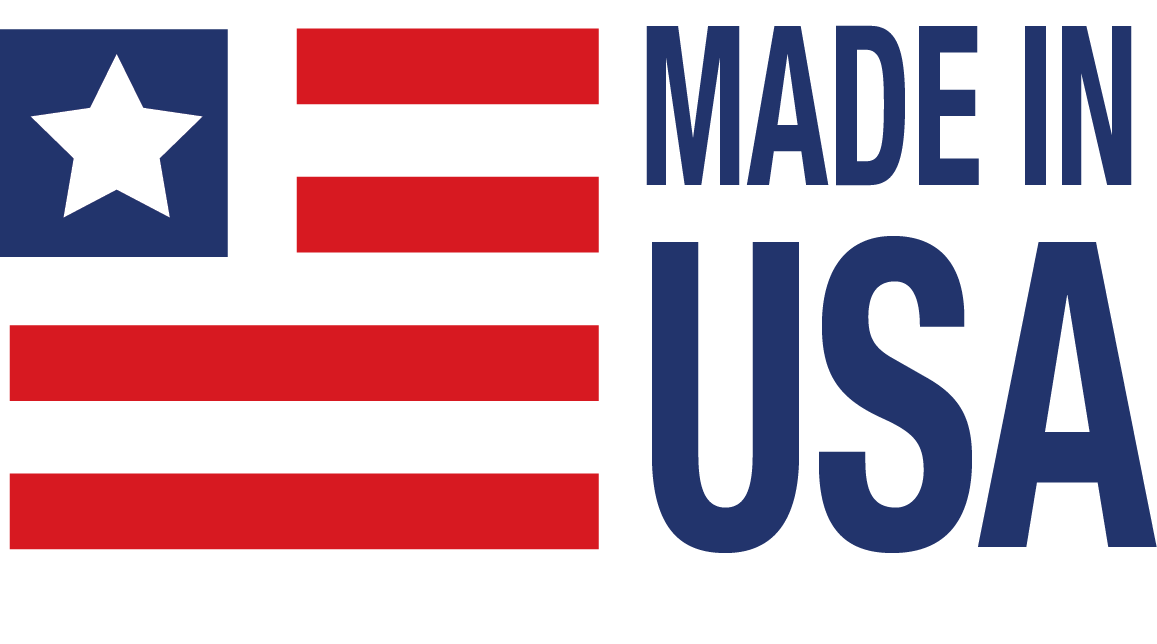FAQ
Is a ReDAQ Shape license required when using a MAQ20 system as a stand-alone data logger?
No license is required to use a MAQ20 system as a stand-alone data logger. Logging to the internal Micro SD Card can be configured either in ReDAQ Shape or through direct Modbus writes to applicable register spaces of a MAQ20-COM module. If operating as a stand-alone data logger, the MAQ20 system should have no interactions with ReDAQ Shape. If ReDAQ Shape is not actively running or connected to the MAQ20 system, then no checks will be made in regards to licensing.
Some of your MAQ20 modules have a burst scan mode, can I run this mode continuously to improve system throughput?
Burst scan mode is intended to be used for debugging and signal profiling purposes. It can not run continuously. Burst scan mode can capture samples to memory in magnitudes of microseconds, but it does not have the ability to read this data back from memory at this same rate.
I'm unable to connect to my MAQ20 through an Ethernet connection. Is there a problem with my MAQ20-COM module?
To date there have been no occurrences of a MAQ20-COMx module being unable to be connected through an Ethernet connection as a result of an issue with the module's internal hardware/firmware. Connectivity issues can occur as a result of one, or a combination of the following factors: incorrect MAQ20-COMx settings, incorrect local network settings, incorrect host computer settings, network security settings, or IP address conflicts.
When shipped from factory, MAQ20-COMx modules come with the following default connectivity settings pre-loaded in memory:
IP Address: 192.168.128.100
Subnet Mask: 255.255.255.0
Gateway: 127.0.0.1
TCP Port: 502
Assuming the above-listed default settings are not changed, reserve a static IP address of 192.168.128.100 through your local network configuration. Assigning this IP address statically will ensure that no other devices on the network will be able to claim the IP address that is intended to be used by the MAQ20-COMx module.
If not using the default IP address, the statically reserved IP address on the local network MUST start with 192.168.xxx.xxx and MUST match the non-default IP address that was saved to MAQ20-COMx module memory located at start address 50. If you need to check the IP address saved at this register address you can connect to the MAQ20-COMx through a USB connection and use ReDAQ Shape to read the register address' contents. This functionality in ReDAQ Shape can be found by clicking the "Read / Write Modbus Registers" sub-tab located after clicking the main "Analyze" tab. No license for ReDAQ Shape is required to use this functionality. Please refer to the note at the bottom of this FAQ for the host computer requirements that MUST be met to allow for connectivity.
Alternatively, the MAQ20-COMx module can be set up for Ethernet connection using Dynamic Host Configuration Protocol (DHCP). To enable this functionality an IP address of 0.0.0.0 needs to be saved to the MAQ20-COMx's internal IP address register (Start address 50). You can write to this register through direct Modbus commands using the "Write Modbus Registers" feature located under the "Read / Write Modbus Registers" sub-tab in ReDAQ Shape. Changes to this address space will take effect upon power cycling the MAQ20 system. Once in DHCP mode, your local network will automatically assign an available IP address for the MAQ20-COMx module. You will need to access you local network configuration to determine what IP address was ultimately assigned to the MAQ20-COMx module. Once known, you can connect using the assigned IP address.
NOTE: In all motioned configurations the host computer that will be used to connect to the MAQ20-COMx module through the Ethernet connection MUST have an IP address of the form 192.168.xxx.xx (I.e. any IP address starting with 192.168. that does not match the one saved at start address 50 of the MAQ20-COMx module). The host computer MUST also have a Subnet Mask of 255.255.255.0.
What's the function of the gARP checkbox that was added in ReDAQ Shape V2.93 to the setup tab of the COM module?
The gARP checkbox controls whether Gratuitous ARP (Address Resolution Protocol) is implemented during a TCP sessions with the MAQ20. The term gratuitous in this case refers to the fact that such a request/response is not required according to ARP specification. An ARP packet broadcasted as part of an Gratuitous ARP scheme will contain the sender's IP and MAC address. Machines receiving the ARP packet will then update their ARP tables with the received packet's information. This feature is useful for preventing IP conflicts that can cause connectivity issues when communicating with a MAQ20 system over Ethernet.
I've noticed periodic positive and negative spikes in recorded temperature from my MAQ20-JTC module. How can I reduce these occurances?
The input to the MAQ20-JTC module is very sensitive. Movement of attached thermocouple wires can cause spikes in recorded data along with inherent noise present in different environments. Setting "Input Select" to the "Average" setting in ReDAQ Shape, or by direct Modbus commands can greatly reduce the variation in recorded channel data.
Signal Averaging can be set on a per-channel basis by configuring the Average Weight parameter. Average Weight is calculated as 2^x where x = 0 to 15 and the default value is x =0 . The running Average is calculated as follows: Average = Average + ((Sampled Value - Average) / Average Weight)
What's the difference between the User and Developer version of ReDAQ Shape?
There are two different versions of ReDAQ Shape software, Developer and User. The Developer version is fully functional with the capability of creating a project, configuring the tools, and setting up the parameters of MAQ20-COM and I/O modules. The User version can only run finished projects created using the Developer version and is for use in applications where a user does not have or should not have the ability to modify a project.
Can a single license for ReDAQ Shape be used with multiple MAQ20-COM modules?
It's not possible to use a single license for multiple MAQ20-COM modules. Software licenses for the Developer and User versions of ReDAQ Shape are uniquely assigned based on the serial number of a purchased MAQ20-COM module. A single MAQ20-COM module can have at most two licenses associated with its serial number; one for Developer and one for User. The User license can only be used with the User Version of ReDAQ Shape and the Developer license can only be used with the Developer version of ReDAQ Shape.
Is the MAQ20 portable?
While the MAQ20 was not designed with portability in mind, its compact size and modular design allows for easy transportation and portable usage. Many customers who use the MAQ20 in portable applications prefer to use a dedicated laptop to run ReDAQ Shape through a USB connection. This method of connection eliminates the hassle of setting up a dedicated network connection at each site. Alternatively, other users have taken advantage of the MAQ20's ability to log data directly to an internal Micro SD card without the need for a connected computer.
Due to resource constraints on my computer, I'm unable to open the three dimensional CAD models provided on your website. Does Dataforth provide two demensional CAD models for download as well?
Two dimensional CAD models can be generated upon customer request. Please contact Customer Service for assistance.
Why am I seeing an "Unhandled Exception: Invalid Input String" error when I click on my MAQ20-COMx module in ReDAQ Shape?
This usually has to do with the display language of the host PC being set to a language other than US English. If you are experiencing this error, please try setting the display language of your PC to "English (United States)" and then see if you are still experiencing issues. If this does not fix the problem, please contact Dataforth technical support.
If I have multiple MAQ20 systems running in one instance of ReDAQ Shape, do I need an unlock code for all of them?
ALL MAQ20 systems connected to ReDAQ Shape need a valid unlock code, or else the software will stop running after 30 minutes.
Do you need to supply your own external resistor for bridge completion with the MAQ20-BRDG1 module?
If you are interfacing with a half bridge strain gage, the MAQ20-BRDG1 module contains two internal resistors, each 4.9kohms, that can complete a half bridge, so no external resistors are required. If you are interfacing with a quarter bridge strain gage, you must supply an external resistor that is equal in resistance to the resistance of your strain element, and use the "Half Bridge" completion setting in the module.
Can a signal conditioning modules be hot swapped?
Yes, any signal conditioning module series and MAQ20 I/O modules can be hot swapped. A minimal amount of signal settling time may result, but there will be no damage to the device.
How do I get custom channel names from ReDAQ Shape to show up in my SD card log?
Applying custom channel names in ReDAQ Shape is for display purposes on the Acquire panel only, it does not change any information within the module. Because the SD card log takes place within the MAQ20-COMx module, separate from the Acquire panel, it is not possible to have your custom channel names from the Acquire panel in your SD card log.
Is there an accelerometer input module for MAQ20?
There is not a MAQ20 module dedicated to accelerometer input. However, it’s possible to frontend a MAQ20 voltage input module with an SCM5B48 Accelerometer Input Module using the Dataforth MAQ20-5B25 interface cable. You’ll have to purchase the cable, the module(s) and the appropriate size SCM5B backplane to make it work, but it is possible. Essentially, you have the SCM5B48 process the accelerometer input, and then the voltage output of that module is connected to a voltage input module in your MAQ20 system.
I need to run long sensor cables to the input of a MAQ20-BRDG1 for my application. Will this be an issue?
The MAQ20-BRDG1 has two methods to compensate for leadwire resistance: remote sense measurement and V/V ratiometric signal representation.
Remote sense measurement allows for a six wire connection to the sensor to compensate for errors introduced by leadwire resistance. For V/V ratiometric signal representation, because a Wheatstone bridge output is directly related to the bridge excitation voltage, by using a ratiometric measurement, variations in bridge output due to excitation changes over time, temperature, load, or leadwire resistance cancel out.
More details about these are listed in the MAQ20-BRDG1 Hardware User Manual (MA1046).
Do MAQ20 modules automatically register in the system when plugging into the backplane?
Yes, any MAQ20 I/O module should automatically register in the system once plugged in. If you are finding that the module is plugged in and not registered, check the diagnostic LEDs on the module to verify that it is receiving proper power. These diagnostic LEDs can also be used to further diagnose any connection issues if the modules are still not registering. For more information, see the hardware manual of the corresponding module, which can be found in the MAQ20 section of our website.
What is the resolution of the ADC in the MAQ20-ISOxx modules?
The data conversion resolution in the MAQ20-ISOxx modules is 16 bits.
Can the SD card logger in MAQ20 be used in IPEmotion?
SD card logger functionality has not been implemented in IPEmotion yet. Please contact Dataforth for more information.
Can the MAQ20-DORLY switch AC loads?
The MAQ20-DORLY can switch AC loads that comply with the ratings. The peak value of the AC signal would be used to determine if the AC signal complies with the module's ratings. This rating decreases with an increase in module temperature.
The MAQ20-DIOH is specifically designed to switch AC loads.
Does the MAQ20 have capabilities for stand alone operation?
The SD Card Logger in the MAQ20 can function as a standalone data logger once configured. After initiating the log, the system can continue to log data for the rest of the configured data collection period even if it is disconnected from the host PC entirely. However, if you wish to configure another log, you must reconnect the system to the host PC. Any other logging processes with the MAQ20 require connection to the host PC for the entire logging period.
Can I use all features of the MAQ20 if I don't purchase a MAQ20-940 or MAQ20-941?
Yes, every function of the MAQ20 can be used as long as you have some way to communicate with the system via Modbus. ReDAQ Shape simply offers a more intuitive and user friendly approach to MAQ20.
Can Developer unlock codes be used with the User version of ReDAQ Shape?
Each type of unlock code is only compatible with its respective software version and associated MAQ20-COM module HW. Developer unlock codes will only work with Developer version of ReDAQ Shape and User unlock codes will only work with User versions of ReDAQ Shape.
Is 4GB the max size for the SD card in the MAQ20-COMx module?
8GB is now the max size for the SD card. Recent shipments of COM modules include 8GB SD cards.
What type of SD card does the MAQ20-COMx module accept?
The MAQ20-COMx modules accept microSD cards of up to 8GB size.
Is the calibration of Dataforth modules traceable to NIST standards?
Yes, calibration of Dataforth modules is traceable to NIST standards.
What is the input impedance of the MAQ20-VDN?
The input impedance of the MAQ20-VDN is 554kOhms.
What is the input impedance of the MAQ20-MVDN?
The input impedance of the MAQ20-MVDN is 50 Mohms.
Should I put a filter ahead of the MAQ20-xTC inputs to reduce noise?
An in-line filter for a millivolt level signal is difficult. Wiring technique and shield grounding is generally the most effective way to reduce noise.
Does Dataforth have any options for thermistor input?
Thermistor interface has never been designed for SCM7B, 8B, DSCT, or MAQ20 product lines. However, we do have some custom products in the SCM5B line that can accept thermistor interface. Any SCM5B36, SCM7B36, 8B36, DSCA36, DSCT36 module with potentiometer input 0-10kohm may also be suitable for some sensors.
Is there any way to select or use a custom port or transmission method other than port 502 with the MAQ20-COMx?
Currently, ports are not selectable in the MAQ20-COMx modules and they only work with port 502. This may change in a future firmware update.
How long is the delay between the MAQ20 COM module reading data and that data being transferred to the host PC?
The MAQ20-COM2 / -COM4 does not buffer data for transmission, it is only a pass through for communications. The 6ms command/response cycle of acquiring data from the I/O modules in the system also includes the time it takes to transfer data to the host PC.
Can ReDAQ Shape licenses be transferred between systems?
ReDAQ Shape licenses are tied to the COM module of the system, so no, they cannot be transferred. However, projects created with a Developer license can be ran on other systems with a User license.
What does “sensitivity” mean on my strain gage input module?
The sensitivity is listed on the datasheet to help determine what strain gages/load cells will be compatible with that module. Strain gages do not have a specific voltage output range (i.e. -30mV to 30mV) but rather a voltage output range that varies depending on the excitation voltage applied to the strain gage (its "sensitivity"). Since our strain gage modules have a fixed voltage input range and a fixed excitation voltage, the sensitivity is the most reliable way to determine if a strain gage is compatible with our module.
For example, a load cell with a 3mV/V sensitivity will output 30mV at full scale with a 10V excitation voltage, because 3mV/V * 10 V = 30mV. A signal conditioner with a 10V excitation and a -30mV to 30mV input range will be compatible with a load cell of 3mV/V sensitivity.
Can I disconnect my MAQ20 from my PC and have the system to continue to log data?
If you start a standard logging process (i.e. clicking "run" in ReDAQ Shape or "store" in IPEmotion), disconnecting your MAQ20 system from the PC will terminate the log.
However, if you use the MAQ20s SD Card Logger, you can start a data log and disconnect the MAQ20 and it will continue to log data until it reaches the end of the log based on the parameters you have specified (number of samples, time interval, etc.)
Is it possible to send a remote setpoint via Modbus/TCP to a PID loop running your ReDAQ Shape software on MAQ20 hardware?
Yes, it is possible to send a remote setpoint via Modbus/TCP to PID loop running in ReDAQ Shape by writing to the Modbus registers of the MAQ20 hardware. Please see the address map at the end of the MAQ20 PID Controller User Manual
I tried to print a test data sheet for my MAQ20 module on your website but I couldn’t. Is there anything special I need to do to get a test data sheet for my MAQ20 module?
MAQ20 test data sheets are not available on our website. However, test data sheets for purchased MAQ20 modules are available upon request. Please contact our Customer Service Team at sales@dataforth.com
Does the MAQ20-COMx module run the ReDAQ Software or is it run externally on PC?
ReDAQ Shape is ran externally from the MAQ20 system on a host PC running Windows OS, not on the MAQ20-COMx module.
Is there a demo version available for ReDAQ Shape?
Yes, the version available for download from our website can serve as a demo if you do not have an unlock code. The unlicensed software will run for 30 minutes with full functionality with no license. Once the 30 minutes is up, you can restart the program to reset the 30 minute time for as many times as you would like.
What file/formats are supported/produced with ReDAQ Shape?
Data logged in the Analyze panel in ReDAQ Shape can be exported to a .txt file or Excel file. The SD Card Logger can generate .csv files as well.
Will I run into any problems operating my MAQ20 system for 60 days straight?
No, we have many customers that use our MAQ20 system 24/7, 365 days a year. We also have a weather station onsite that uses a MAQ20 system continuously running 365 days of the year. Please visit https://www.dataforth.com/maq20-remote-access-viewer.aspx to access the weather station demo.
Can I save the settings of my MAQ20 module to EEPROM outside of ReDAQ Shape?
Yes, refer to the address map of the module you are using which can be found at the end of that module's hardware user manual. There will be a register "Save to EEPROM." Writing the appropriate value as described in the address map to this register will save your module's current settings to EEPROM.
Can the MAQ20 save data directly to a SQL database?
No, the MAQ20 cannot save or export data directly to a SQL database. ReDAQ Shape can export data directly to a .txt, .csv or Excel file, and then the data could be extracted from those files to be uploaded to a SQL database.
What wire gauge is accepted by the terminals on the MAQ20-xTC input module?
The MAQ20-xTC input modules accept stranded wire from AWG 24 to AWG 20 and solid wire from AWG 26 to AWG 20.
How do I save my module configuration in the Configuration Software Tool (MAQ20-945)?
The Configuration Software Tool for MAQ20 does not have project files that can be saved. Any adjustments you make to the configuration of your modules through the Configuration Software Tool will be saved to the modules themselves, and not to a file on your PC. It is only a tool to change the settings in the modules themselves.
Does the MAQ20 Python API support USB connection?
Currently, the MAQ20 Python API only supports Ethernet connection.
Does USB have a faster response time than Ethernet when communicating with the MAQ20?
The MAQ20 ideally has equally fast response times regardless of whether you use USB or Ethernet connection. Other variables outside of the MAQ20 can influence this response time however, such as if you are using a USB to Ethernet adapter or if the MAQ20 is part of a larger company network.
Why do Dataforth’s linearized thermocouple modules have a low bandwidth of 3-4 Hz?
Our linearized thermocouple modules have a bandwidth of 3-4 Hz in order to reject any induced noise along the sensor line. If a wider bandwidth is needed, a custom module could be designed and manufactured to meet the required specifications. Contact Dataforth at support@dataforth.com to discuss your specific needs.
Does the MAQ20 support tachometer input?
Yes, the MAQ20-FREQ module can support tachometer input. Please reference the user manual for the MAQ20-FREQ module for more information on how to process RPMs.
Where do I download the USB drivers for the MAQ20 to be used with ReDAQ Shape?
There are two places that you can download the USB drivers for MAQ20. If you haven't already downloaded ReDAQ Shape, you will be given the option to download the required USB drivers during the installation process. If you already have ReDAQ Shape downloaded and you somehow lost the USB drivers, you can download them from our website. The USB drivers for the 8B isoLynx SLX300 system are identical with the USB drivers for the MAQ20. Visit this link, scroll down to the "Drivers" section on the page and download "USB (Virtual Comm Port Driver)": https://www.dataforth.com/8Bisolynx_download.aspx
How does the load resistance of a module affect the noise at the output?
Noise at the output of a module is independent of load resistance.
How are unlock keys used to license IPEmotion?
Unlock keys are generated from the serial number of the COM module of the system that you purchased. These unlock codes are also generated based on how many I/O modules are in the MAQ20 system. You won't be able to run the data acquisition process in IPEmotion unless you have entered the correct unlock code for your system and the I/O module count of your system is equal to or below the allotted I/O module count determined when the unlock code was generated.
For example, if you purchased an unlock key for a MAQ20-COM2 with 1 MAQ20-VO, 1 MAQ20-VDN, and 2 MAQ20-BRDG modules, this would correspond to an I/O module count of 4. If you attempted to run the acquisition process with this configuration, it would work perfectly. If you decided to remove the two MAQ20-BRDG modules, you would still be able to run the acquisition process. However, if you were to add a MAQ20-FREQ module to your system, bringing your total I/O module count to 5, IPEmotion will not let you start the data acquisition process until the I/O module count is back to 4 or lower.
If you have more than one MAQ20-COM module in your system, it is not necessary to enter additional unlock codes for the extra COM modules.
How are unlock codes used with ReDAQ Shape?
Unlock codes are generated based on the serial number of the COM module of the system you purchased. If you are running an unlicensed version of ReDAQ Shape you sill have access to all the features of the software, but are limited to 1 hour of usage until the software stops. Entering the unlock code associated with your MAQ20 system will remove the time limit and allow unlimited usage of ReDAQ Shape. You must purchase an unlock code for every COM module you are using in order to have unlimited usage of ReDAQ Shape.
Note: Licenses purchased for the Developer version of ReDAQ Shape are not compatible with the User version, and vice versa.
How do I convert an RMS voltage to its corresponding peak voltage?
To convert an RMS voltage to its corresponding peak voltage, you simply take the RMS voltage value and multiply it by the square root of 2, or roughly 1.414.
For example, 1500Vrms corresponds to a peak voltage of 1500 * 1.414 = 2121 Vp
Is it possible to provide external power supply directly to the backplane rail instead through the MAQ20-COM2 front panel?
The MAQ20-COMx module has to be powered through its power connector and it powers the backbone to power the I/O modules.
If you powered the backbone too, then that power supply would fight the power supply from the COM module and they would likely damage each other.
Can I copy and paste data from ReDAQ Shape while in acquisition?
Yes, ReDAQ Shape has the ability to directly copy and paste raw data from the "Analyze" tab, without interrupting the acquisition process. However, you must use the "Copy To Clipboard" button located at the top left corner of the raw data table - using keyboard commands or right clicking and selecting "Copy" will not work.
Can I export data from ReDAQ shape to a text file or Excel spreadsheet?
Yes, ReDAQ Shape offers the option to export data to a .txt file or Excel spreadsheet live without interrupting the data acquisition process. Simply click the "Open Data File" or "Open Excel File" button in the "Analyze" panel.
Can I still export my acquired data to a text file or Excel spreadsheet with the User version of ReDAQ Shape?
Yes, these options are available in both the User and Developer versions of ReDAQ Shape.
Can Dataforth provide calibration reports for modules I purchased?
Yes we can provide calibration reports for the modules that you purchased.
You can either
a) visit https://www.dataforth.com/TestDataReport.aspx to search for Test Report Datasheets by Serial Number or
b) you can send us a list of model numbers and their serial numbers to support@dataforth.com
Where do I download MAQ20 configuration software?
MAQ20 configuration is best performed with ReDAQ Shape software. We do have other software for download as well. Please check out the Software Download Center.
Note:The "MAQ20-945 Configuration Software Tool" was replaced with ReDAQ Shape software tool in 2017.
I cannot see the IP address in the Modbus registers in DHCP mode. Where do I find it?
The DHCP assigned IP address cannot be read from the MAQ20-COMx module.
The DHCP assigned IP address can be found if the MAQ20 system is connected to a router as this displays the addresses that the router has assigned.
Keywords/Phrases: DHCP, IP address, MAQ20-COM, router
What are the Modbus mapping details to use for PID control features like set point address, tuning parameter details, alarms, etc.?
This information is in MA1056, MAQ20 PID Controller User Manual. You may also need some of the Modbus mapping details for the MAQ20-COMx module found in MA1040, MAQ20 COMx Hardware User Manual. These manuals are in the Media Attachments box to the right of the topic main body.
Unhandled exception error in the installation process of ReDAQ Shape in Win XP
On the Unhandled exception error in the installation process in Windows XP, ReDAQ Shape needs XP updated to SP3 in order to eliminate the exception error. Perform the following steps to clear up this issue.
If you have Win XP and have not installed ReDAQ Shape, perform the following steps.
Update XP to SP3. Use the update link in Control Panel -> System -> Automatic Updates tab -> in the lower part of this window, click on Windows Updates Web site. This takes you to the correct part of the Microsoft web site. Download and install the Critical Updates.
Install ReDAQ Shape V2.11.
Reference ReDAQ Shape for MAQ20 User Manual Sections 1.3 Minimum Host Computer Requirements, 1.4 Installation, and 1.5 License Unlock Code.
End If
If you have Win XP and have installed ReDAQ Shape V2.11, perform the following steps.
Uninstall ReDAQ Shape V2.11.
In this step you have two options. You can use Control Panel -> Add / Remove Programs and remove the USB driver. This might prove to have a level of difficulty because on two different Windows XP machines I have seen the USB driver referred to by two different names: USBXpress… or Windows Driver Package – Silicon Laboratories Ports…
OR you can wait until the Reinstall ReDAQ Shape V2.11 step below.
Update XP to SP3. Use the update link in Control Panel -> System -> Automatic Updates tab ? in the lower part of this window, click on Windows Updates Web site. This takes you to the correct part of the Microsoft web site. Download and install the Critical Updates.
Reinstall ReDAQ Shape V2.11.
Reference ReDAQ Shape for MAQ20 User Manual Sections 1.3 Minimum Host Computer Requirements, 1.4 Installation, and 1.5 License Unlock Code.
Here you can exercise the second option from above. Since you have already installed the USB driver, in the USB Driver Installation dialog box, you can uncheck the Install USB Driver box.
What is the application of the MAQ20-PWR3?
The MAQ20-PWR3 is a load sharing power supply module. It can accept voltages from 7VDC to 34VDC and provide 5VDC out, to the MAQ20 backbone it is plugged into. It is designed to share the power load with the MAQ20-COMx module and provide an additional 3A to the COM module’s 3A.
Another benefit of the MAQ20-PWR3 is it can be used to provide redundant power and more than one can be added to a backbone and they and the MAQ20-COMx will all share power. Also, each added MAQ20-PWR3 module reduces the heat each one has to dissipate.
Keywords/Phrases: PWR3, MAQ20-PWR3, load sharing, boost power, boost power supply module
Does MAQ20 have the capacity for OPC?
OPC is an acronym for OLE for Process and Control, OLE is an acronym for Object Linking and Embedding. A more contemporary meaning of OPC is Open Platform Communications. And, yes, MAQ20 does have a capacity for OPC. Call 800 444 7644 press 2 for details.
Keywords/Phrases: OPC, OLE for Process and Control, Open Platform Communications
MAQ20 System Builder
The System Builder is an online application within the dataforth.com Site. The builder enables users to custom configure and build data acquisition systems for the SLX200, SLX300, and MAQ20 systems.
The MAQ20 System Builder is specifically configured to guide the user through all aspects of a MAQ20 system design, from input/output modules to 8B expansions, as well as all power supplies and accessories needed.
How do I Manage & Monitor MAQ20-DIOL Special Function Alarms?
The media attachment "Manage & Monitor MAQ20-DIOL Special Function Alarms " in the "Media Attachments" box to the right is an excerpt from the MA1043 - MAQ20-DIOL Discrete IO Module HW User Manual.
This attachment describes in two sections alarm management and monitoring.
Section 13.0, Alarm Functions, discusses Alarm Enabling (and disabling), Configuration, Alarm Types and Limit Types, and shows in a graphical form the alarm types, limit types, the deadband concept, and alarm functionality.
Section 14.0, Setting and Monitoring Alarms, discusses through the use of a register address map, how to set alarm types, limits, and deadbands, how to set the alarm configure flag, how to enable and disable alarms, how to reset a latched alarm and how to check the status of an alarm.
The end of Section 14.0 discusses how to calculate the base address and various configuration and monitoring addresses for the Pulse Counter Alarm and for the Waveform Frequency Alarm. Although this section used Pulse Counter and Waveform Frequency Alarms as examples, the register address calculations are applicable to all Special Functions.
How do I manage and monitor alarms in a MAQ20 system?
The media attachment "MAQ20-xTC Alarm Usage.pdf" in the "Media Attachments" box to the right is an excerpt from the MA1047 MAQ20-JTC/-KTC/-TTC/-RSTC Hardware User Manual.
This attachment describes in two sections alarm management and monitoring.
Section 11.0, Alarm Functions, discusses Alarm Enabling (and disabling), Configuration, Alarm Types and Limit Types, and shows in a graphical form the alarm types, limit types, the deadband concept, and alarm functionality.
Section 12.0, Setting and Monitoring Alarms, discusses through the use of a register address map, how to set alarm types, limits, and deadbands, how to set the alarm configure flag, how to enable and disable alarms, how to reset a latched alarm and how to check the status of an alarm. At the end of Section 12.0, there is a discussion on how to calculate a module's base address and various configuration and monitoring addresses.
Although this topic used material found in the MAQ20 thermocouple hardware user manual, the alarm functions and register address map are applicable to all analog input modules. You only need to calculate the module base address.
MAQ20-DIOL Frequency Generator Special Function Configuration and Operation
The media attachment “MAQ20-DIOL-FrequencyGenerator.pdf” in the “Media Attachments” box to the right contains selected excerpts from the MAQ®20-DIOL Discrete I/O Module HW User Manual.
The first three pages of Section 12.0 describe how to access the MAQ20-DIOL Special Functions directly through the Modbus registers. They also describe which Timers use which inputs and outputs to perform their functions.
Section 12.5 focuses in on the Frequency Generator function describing which Timers use which outputs. Additional features. such as, minimum and maximum frequencies and accuracy specs, how the outputs are enabled and disabled, a graphic of the typical waveform, the effects of the various forms of reset, etc. Also a review of Section 15.0 Reset Functions will be helpful.
Section 19.0 covers the MAQ20-DIOL Address Map, focusing in on the Frequency Generator function in the Special Function 5 Table.
The media attachment “MAQ20-DIOL-FrequencyGeneratorExample.pdf” in the “Media Attachments” box to the right contains an excerpt from the ReDAQ Shape for MAQ®20 User Manual.
In Section 3.5, Discrete Input-Output Module, under the Special Function bullet, Example 1 describes how to configure the Frequency Generator Special Function and then how to operate it in ReDAQ Shape software.
What is the MAQ20 data acquisition throughput?
For most MAQ20 input modules the throughput rate is 15ms/module, 66.7Hz/module, or 66.7samples/sec/module.
Keywords/Phrases: MAQ20 throughput , MAQ20 sample rate, MAQ20 scan rate, data acquisition throughput
How do I register / unregister modules in a MAQ20 system?
The media attachment "MAQ20ModuleRegistrationStrategies.pdf" in the "Media Attachments" box to the right is an excerpt from the MAQ20 Communications Module HW User Manual.pdf.
This attachment describes in three sections the standard and alternate setup processes involved in Building a System, Section 7.0, Maintaining a System, Section 8.0, and Expanding a System, Section 9.0.
In addition, MAQ20 I/O Module Registration, Section 10.0, provides a functional description of the automated registration process and information about tools enabling user reassignment of Registration Numbers. Calculated examples of: a write to the Module Detect Register at I/O module address 98 plus the module offset based on Registration Number will trigger a module to visually self-identify by blinking the STAT LED and how to calculate the base address for reading 16 channels of Current Data for a MAQ20-VSN module.
How do I configure and operate the Discrete Special Functions of a MAQ20-DIOL module?
The media attachment "MAQ20-DIOLSpecialFunctions.pdf" in the "Media Attachments" box to the right is an excerpt from the MAQ20-DIOL Hardware User Manual.pdf.
This attachment discusses Special Function setup and operation in eight sections starting with 12.0 Special Function Description and Configuration; continuing with 12.1 Special Function 1: Pulse / Frequency Counter, 12.2 Special Function 2: Pulse / Frequency Counter with Debounce, 12.3 Special Function 3: Waveform Measurement, 12.4 Special Function 4: Time Between Events, 12.5 Special Function 5: Frequency Generator. 12.6 Special Function 6: Pulse Width Modulation Generator, and 12.7 Special Function 7: One-Shot Pulse Generator.
Is MAQ20-940, ReDAQ Shape, an electronic download only or is it also on DVD, flash drive?
MAQ20-940, ReDAQ Shape, is an electronic only product for download from www.dataforth.com.
Keywords/Phrases: MAQ20–940, ReDAQ Shape
What is the max sample rate for MAQ20 modules?
The best place to find information about this is in the MAQ20 COMx Hardware User Manual, Section 21.0 Throughput, pages 34 through 37 of 40.
Do I need a PC connected to Record to MAQ20 SD Card?
It is true you do not need to have a PC connected to record the data to the SD card.
However, you will need the PC connected in order to set up what to record and how much and to start recording, refer to the MAQ20-COM2/-COM4 Hardware User Manual, Section 13.0 SD Card Operation, pages 17 through 19 of 40.
Once the recording has started, you can disconnect the PC in software from the MAQ20 system and then disconnect the communication cable physically.
Recording the data; then you will need the PC connected once again to stop recording which also closes the data file.
There is an alternate method: remote operation and remote retrieval of data through a built-in FTP Server.
Refer to MAQ20-COM2/-COM4 Hardware User Manual, Section 16.0 Remote Operation via Direct Internet Connection, pages 25 through 26 of 40.
Refer to MAQ20-COM2/-COM4 Hardware User Manual, Section 14.0 Retrieving Data from the SD Card – Manual or FTP Server, pages 20 through 25 of 40.
The above sections of the manual are in the Media Attachments box to the right of this topic’s main body.
What are the MAQ20-COM2, -COM4 RS-232, RS-485 pinouts, respectively?
To connect to the MAQ20 COMx, open or download the MAQ20-COMxPinouts page from the Media Attachments box to the right of this Content box.
Table 2 shows the pinouts of the RJ-45 jack for RS-232, RS-485 4-wire, and RS-485 2-wire.
Or visit www.dataforth.com. In the top tool bar point to Software, scroll down to and click on MAQ20.
Under Manuals, scroll down to and click on MAQ20 COMx Hardware User Manual.
In Section 4.0, page 3 of 40, Table 2 shows the pinouts of the RJ-45 jack for RS-232, RS-485 4-wire, and RS-485 2-wire.
Can MAQ20-BRDG1 support a strain sensor such as a load cell, can it measure stress?
MAQ20-BRDG1 can measure any millivolt signal as long as it is within the limits specified for input voltage defined by sensitivity multiplied by excitation voltage and within the bandwidth. Where strain, load, weight, stress, etc. need to be measured, that is in part dependent on the sensor and how it converts those parameters into millivolts and in part on scaling in software.
Keywords/Phrases: MAQ20-BRDG1, strain, strain gage, strain gauge, load cell
How do I find SLX940 ReDAQ Shape Software?
The quickest way to find SLX940 ReDAQ Shape Software is on www.dataforth.com.
In the upper left of the home page, under Explore our product offerings: follow this path: Data Acquisition and Control --> MAQ20 Modular Data Acquisition System --> In the Related Topics box, click on MAQ20 User Manuals and Software Download Center --> in Application Software box top center of page, click on MAQ20-940 ReDAQ Shape for MAQ20 - Developer.
Or alternately.
In the upper left of the home page, under Explore our product offerings: follow this path: Data Acquisition and Control --> ReDAQ Shape Graphical Software (for MAQ20) --> ReDAQ Shape for MAQ20 Software box, the top center of the page, click on Download Center --> in Application Software box top center of page, click on MAQ20-940 ReDAQ Shape for MAQ20 - Developer.
Keywords/Phrases: SLX940, ReDAQ, ReDAQ Shape, MAQ20 Software
I have three MAQ20 placed in three different buildings, is it possible to connect the device to the ADSL network?
This should be possible using the Ethernet port on each of the MAQ20 systems and an appropriate DSL modem.
Configure each of the MAQ20 systems with a unique static IP address and then interface to them using ReDAQ Shape for MAQ20 or IPEmotion with the Dataforth Plug-in.
Keywords/Phrases: MAQ20 networking , MAQ20 to ADSL network
 3D CAD Models
3D CAD Models
 The MAQ®20 Industrial Data Acquisition and Control System encompasses more than 25 years of design excellence and quality in the industrial test and measurement and control industry. This powerful, high performance, highly flexible system offers the industry's lowest cost per channel, integral PID loop control, and ±0.035% system accuracy (module dependent). It is ideal for test and measurement, factory and process automation, machine automation, military and aerospace, power and energy, environmental monitoring, and oil and gas applications.
The MAQ®20 Industrial Data Acquisition and Control System encompasses more than 25 years of design excellence and quality in the industrial test and measurement and control industry. This powerful, high performance, highly flexible system offers the industry's lowest cost per channel, integral PID loop control, and ±0.035% system accuracy (module dependent). It is ideal for test and measurement, factory and process automation, machine automation, military and aerospace, power and energy, environmental monitoring, and oil and gas applications.